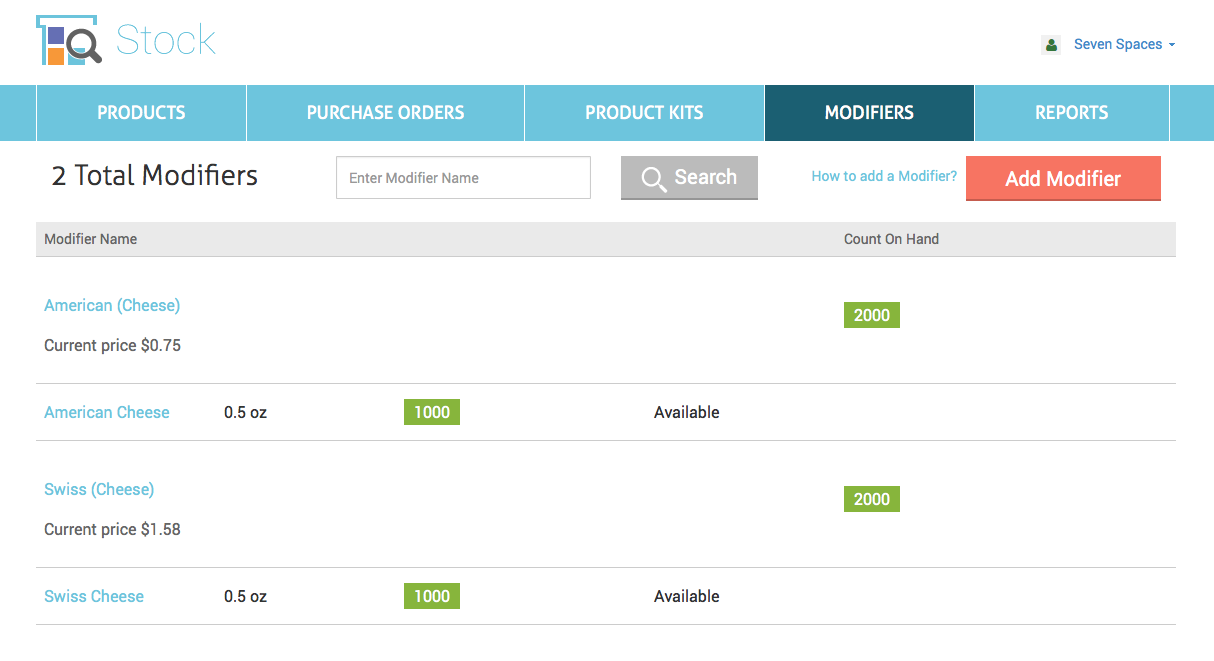How does Modifier work in Stock app?
The feature allows you map the modifiers in Clover Inventory app to any item(s) so that you can track the stock quantity and cost of each modifier.
Both Modifier and Product(s) in modifier must be created in Inventory app before you can define the Modifier in Stock app.
This allows you to track the ingredients of modifiers. In the example below, the modifier "American" in Modifier Group "Cheese" contains 0.5 oz American Cheese. So every time modifier "American" is applied on to food item, 0.5 oz American Cheese will be deducted from Stock.
- Go to the Clover Inventory app.
- Add food material American Cheese to Inventory with "Show in Register" unchecked. Set price, stock quantity and unit cost to 0. If you purchase these items from supplier in specific units, you can enter that unit when creating these items.
- Go to Stock app and create a purchase order for American Cheese with quantity in stock and unit cost.
- Go to the Modifiers tab and add a Modifier mapping as below. As you type in the name for Modifier and product, make sure select the name from drop down list. If you enter a quantity with a decimal point, make sure include a digit before decimal point. e.g. enter 0.5, not .5.