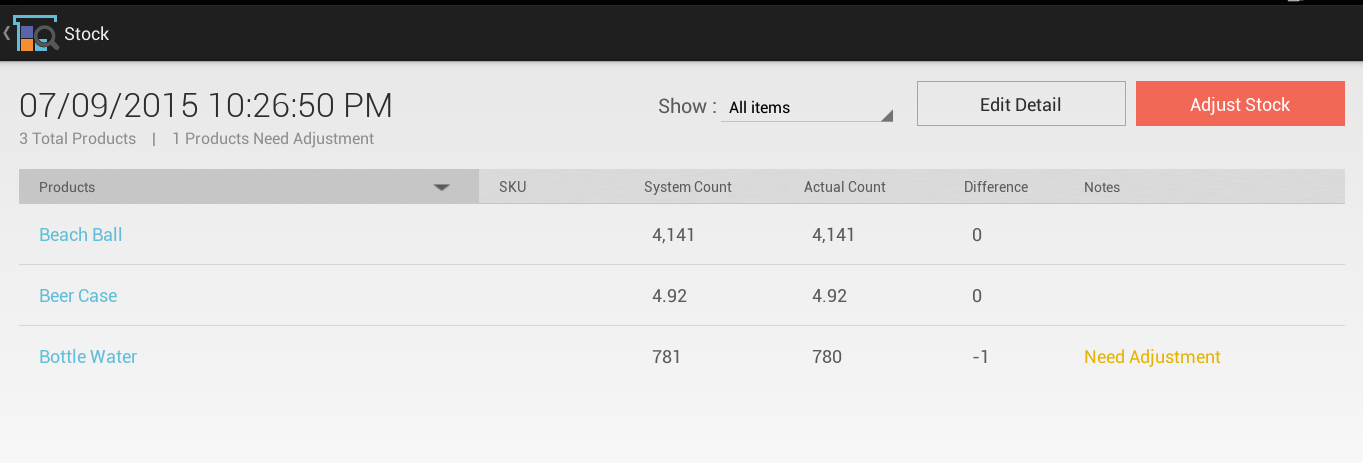Stock Reconciliation
After counting the stock in store, Stock Reconciliation allows you to compare the new count with the On Hand count in Stock app, and adjust the On Hand count as needed if there is a difference between the counts.
Go to the "RECONCILIATIONS" tab to start a new reconciliation or to view previous reconciliations.
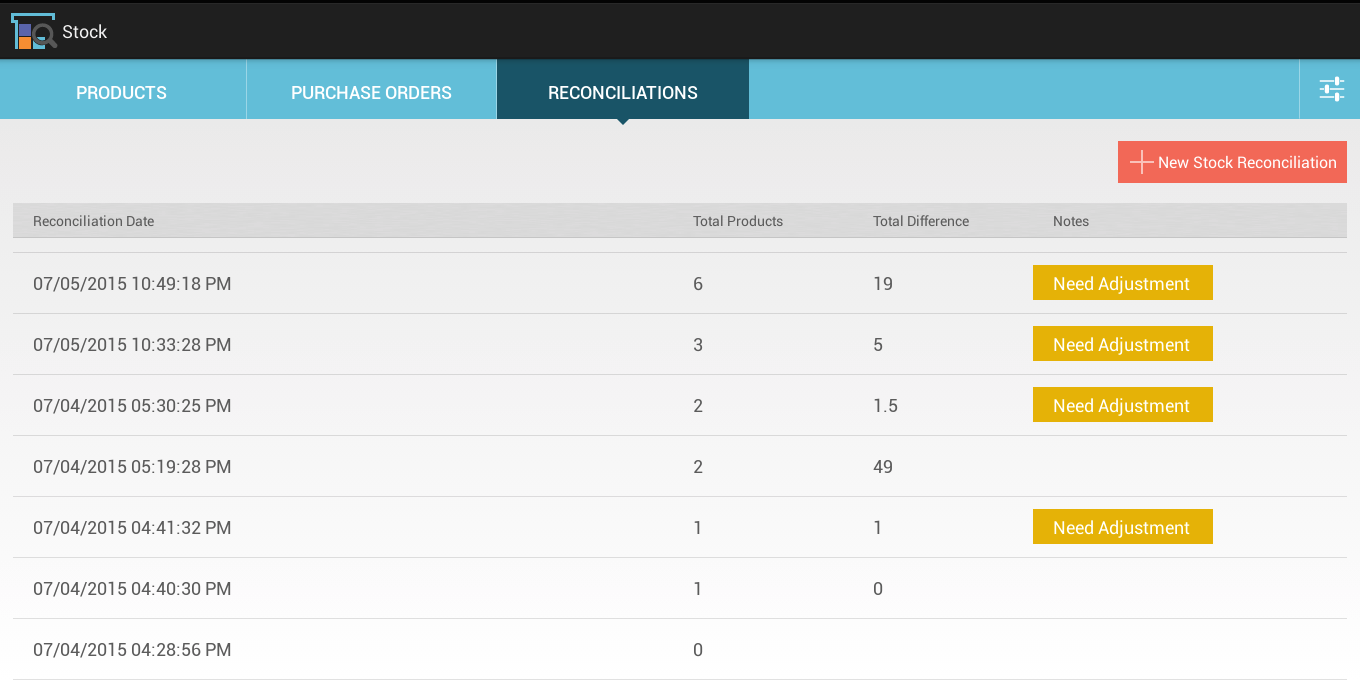
Click the "New Stock Reconciliation" button to begin counting stock.
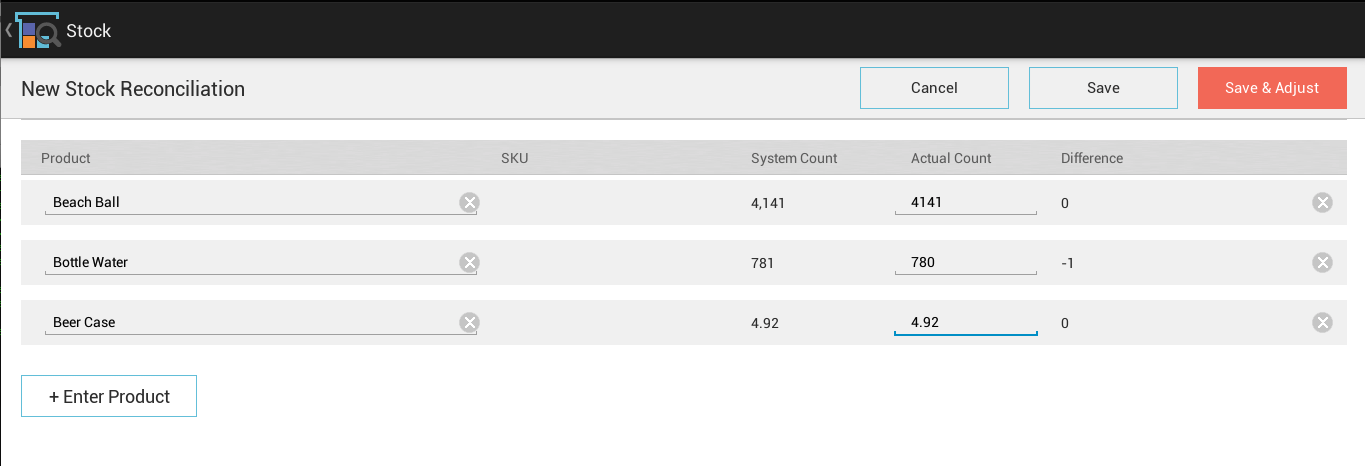
On the New Stock Reconciliation page, select "Enter Product" to enter the count for a product. You can enter the Product name or SKU to locate the product. Once a product is selected, the product's current on hand count will be displayed at "System Count" column. You can enter the actual count in the "Actual Count" column and the difference will be calculated.
To save time, count the stock with a bar code scanner (preferably using Clover Mobile). When a new product is scanned, a new row with the product information will be added to the list. As you continue to scan the same product, the actual count will increase for every scan. Alternatively, you can enter the actual count for a large quantity. After scanning all of this product, begin scanning the next product, and a new item will be added the list.
You can save the product and its count by selecting either "Save" button or "Save & Adjust." "Save & Adjust" also adjusts the On Hand count and records the difference as an adjustment.
Each reconciliation record will show the time of reconciliation, total number of products counted, total count difference, and a "Need Adjustment" reminder text if the count difference is not adjusted.

You can tap on the row to see detailed information about the reconciliation. You can either use the "Edit Detail" button to change the actual counts or continue to count for more products, or use the "Adjust Stock" button to adjust the count in the system.
Once the adjustment is completed, you cannot edit the reconciliation. The product is marked as "Adjusted". The reconciliation item can have one of the following statuses:
- Adjusted - the adjustment is completed.
- Need Adjustment - need to adjust the stock for the difference
- No Purchase Order, Will add - there is no purchase order for this product. A new "Reconciliation" purchase order will be added to correct the counts.
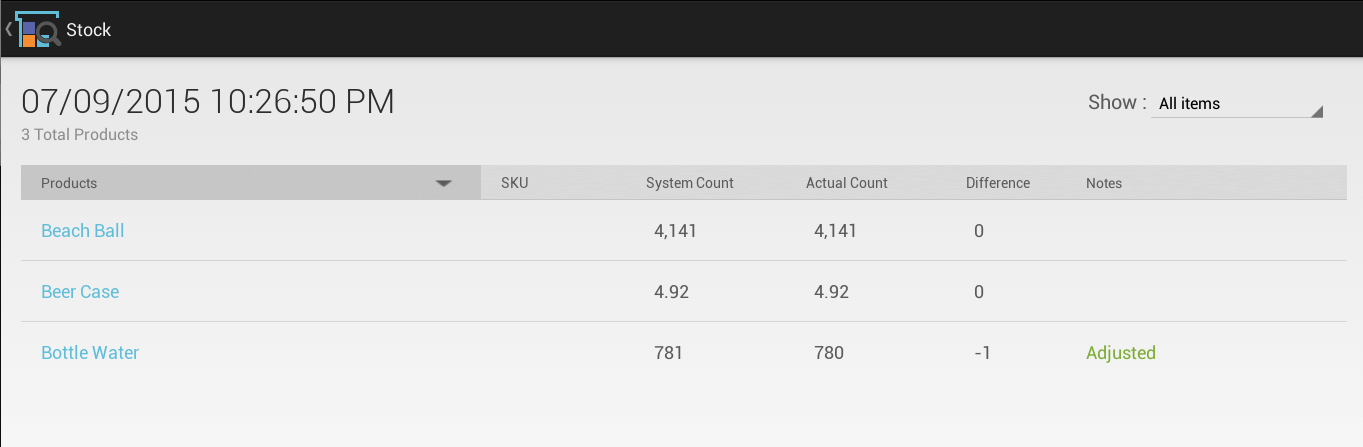
You can use the "Show" filter to only display the products that require adjustment or have a count difference.
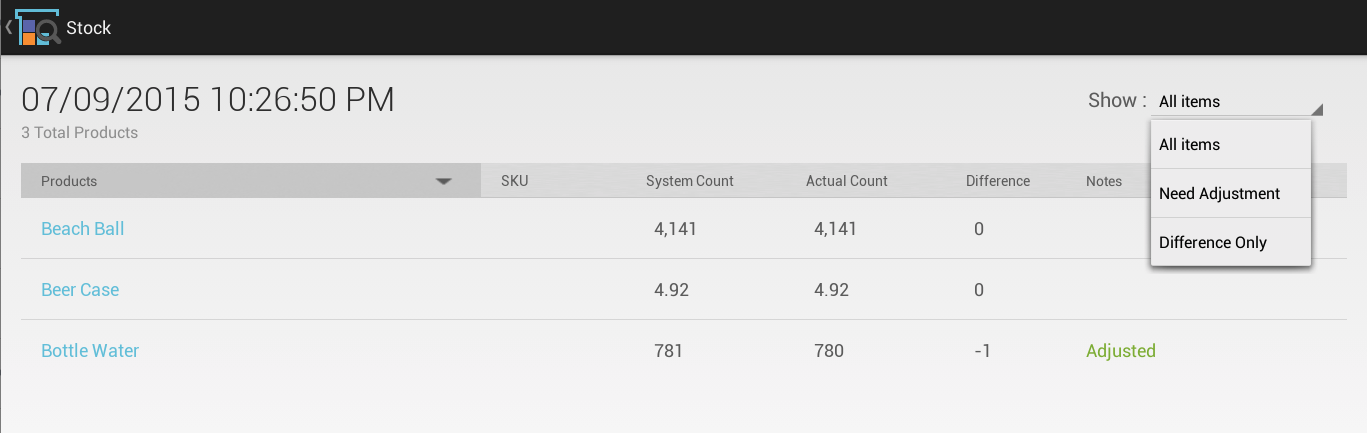
Reconcile Bulk of Products
This Feature only available from Stock Web Dashboard.
To reconcile products by Category or Vendor, use the filter to select products on the Products page, then click the "Add To Reconciliation" button to create a new reconciliation or to add these products to an existing reconciliation:
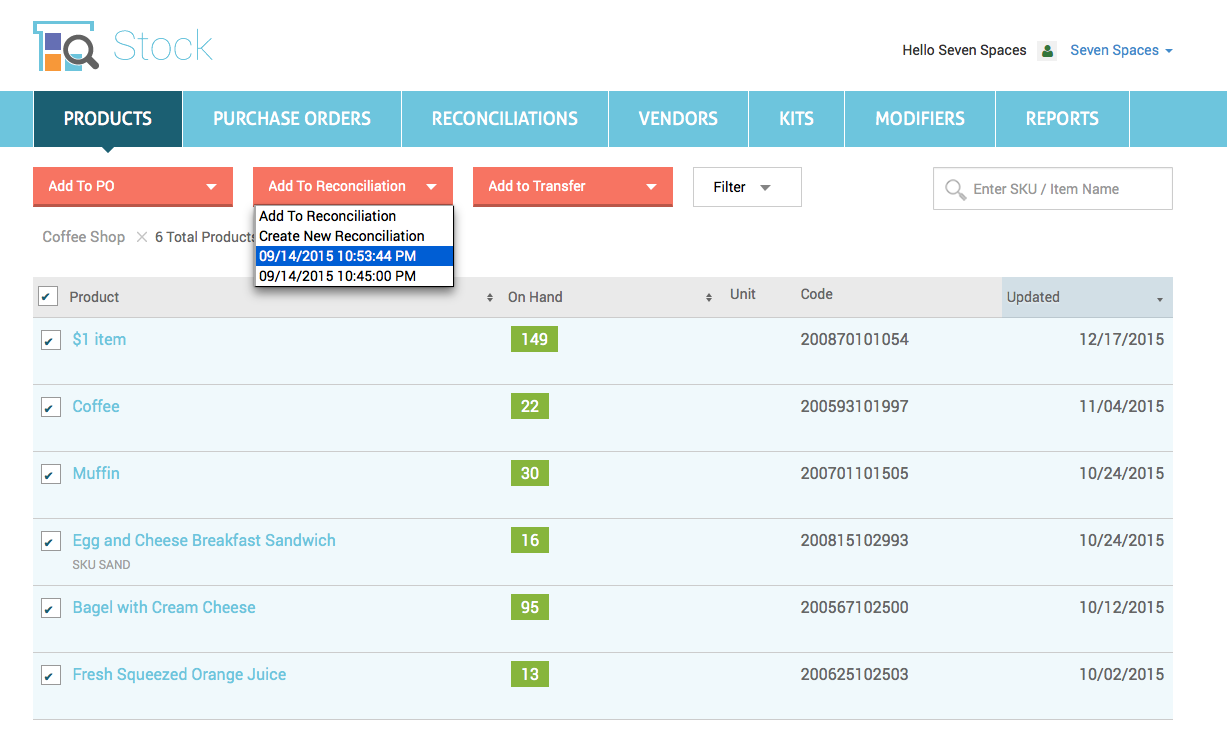
Enter actual counts for these products on the Edit Reconciliation page:
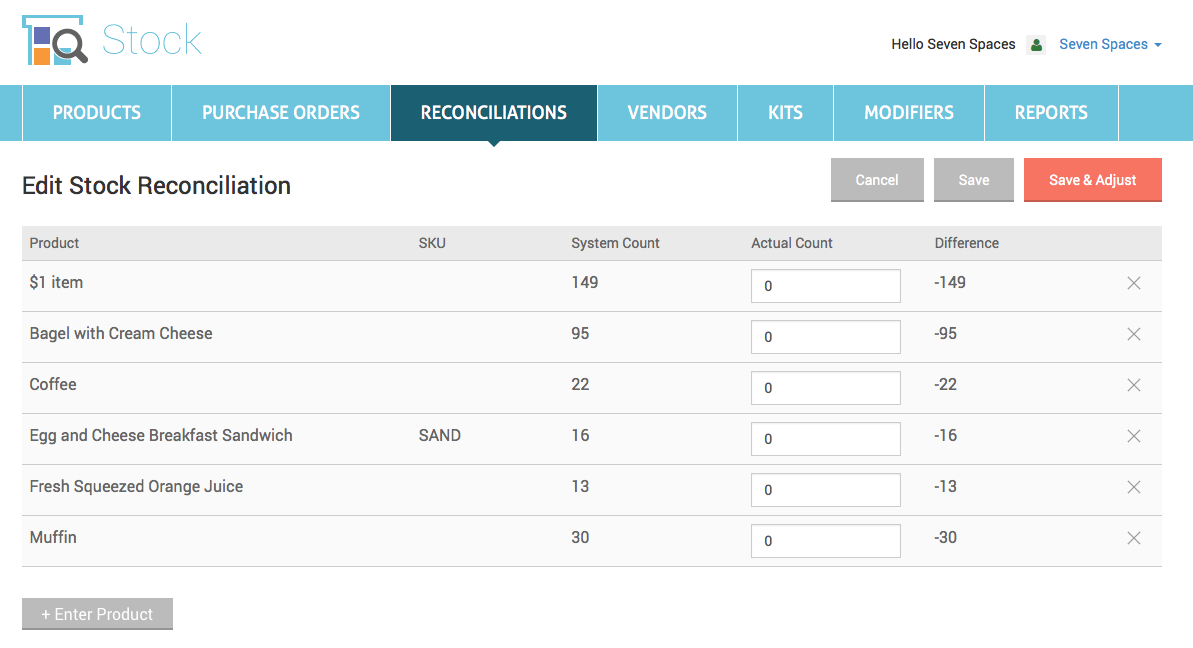
Reconcile from Import Clover Stock Count
If you'd like to reconcile the stock count through Clover Inventory app with other 3rd party tools or by uploading an Excel file, go to import Stock count from Clover Inventory and create a new reconciliation. The imported stock count then becomes the actual count of each item. Please note we do not import negative count.
To sync the stock count in Stock app with the stock count in Clover Inventory app:
- Login to Stock Web, go to Reconciliation page and click "New Stock Reconciliation", select "Import from Clover Stock Count"
- Load data from Clover; if you have lot of items, they will take a while to load.
- Review the stock counts imported from Clover.
- Click the Save button to complete.
- Use the "Adjust Stock" button to adjust the count in the system
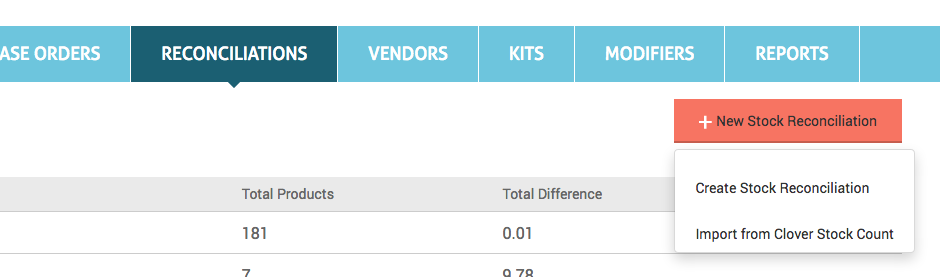
Reconcile by Export/Import
- Use the "Download CSV" menu option to export reconcile items.
- Enter actual counts to CSV file.
- Use the "Upload CSV" menu option to import CSV file and update the actual count.
Permission
Use the Employee Permissions setting to control access to reconciliations.
If an employee has Read and Write permission, that employee can do the counting, save the counts, and adjust stock.
If an employee has Read Only permission, that employee can do the counting and save the counts, but cannot adjust stock. An admin/manager will have to review the counts and adjust stock.
If an employee has No Access permission, that employee will not be able to do anything for reconciliation.