Stock Level and Order Guide
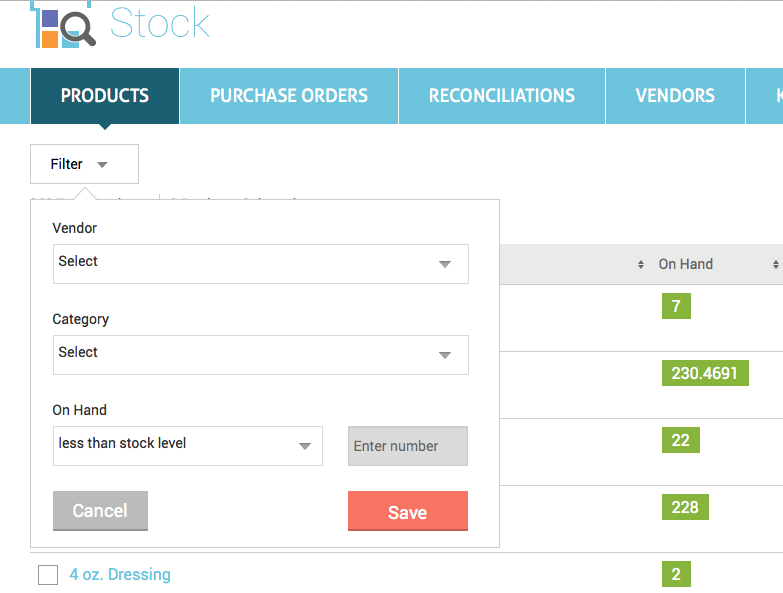
In the new "re-order" PO, the default order quantity for each product is calculated based on the current On Hand count and max stock level (order guide). For example, if the max level set to 10 and current on hand count is 2, then the default order quantity will be set to 8.
In order to set the stock level for all products, please click the "Purchase Orders" tab and use the "Download Stock Level & Margin" button to download the stock level & margin CSV file:
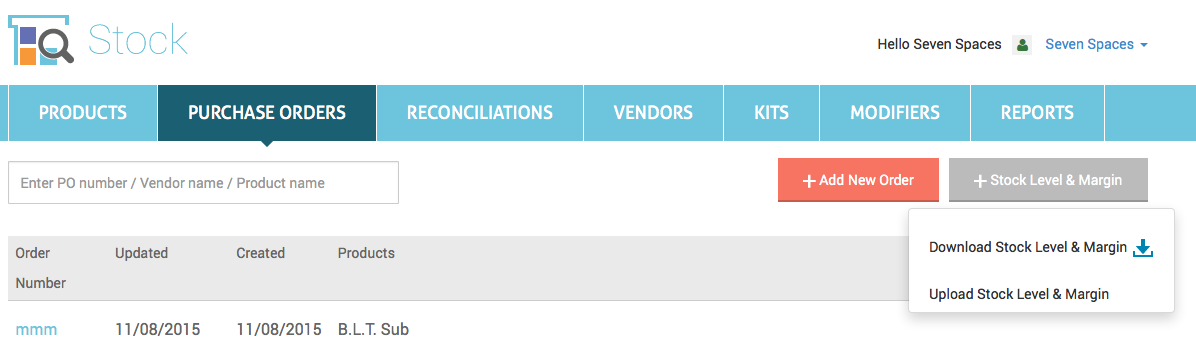
Enter a Min and/or Max level for each product, then upload the CSV file using "Upload Stock Level & Margin".

You can also view and edit the max/min level on the Product Details page:
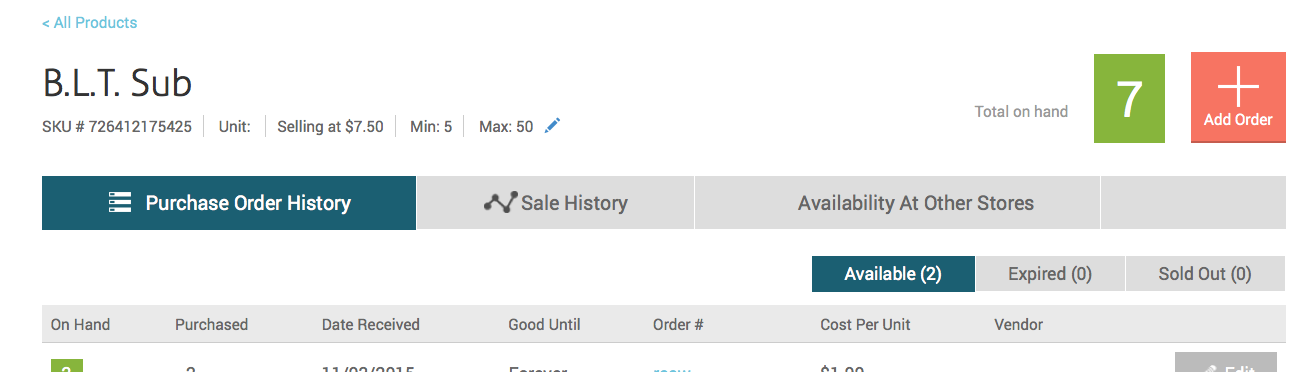
With Ping Me If app, you can use Stock Level alert to receive alerts when the stock count goes below the min stock level.

