Receive Purchase Order
This feature is only available on Clover Station (Pro), Mobile, Flex or Mini.
This feature helps you to receive/verify a pending purchase order that was created in Stock app.
When you receive a shipment from the vendor, open the Pending purchase order from a Clover device, where you can see a "Receive Order" button. The "Receive Order" button is only visible if the PO contains On Order item(s).
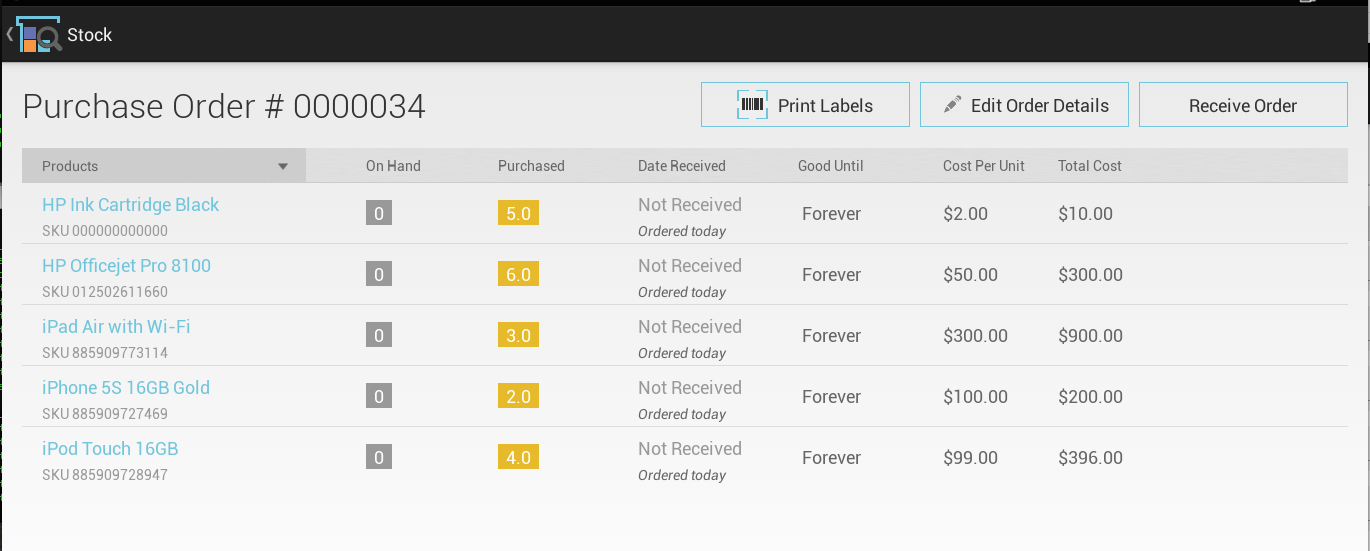
Click the "Receive Order" button to open the receive order page as below.
Scan the first product. The product name will appear and received quantity will be one.
You may continue to scan the same product to increase the quantity; every scan will increase the quantity by one. Or you can enter the quantity amount manually, such as for a large quantity. After finishing with this product, begin scanning the next product, and a new item will appear.
Repeat this process until every item is entered.
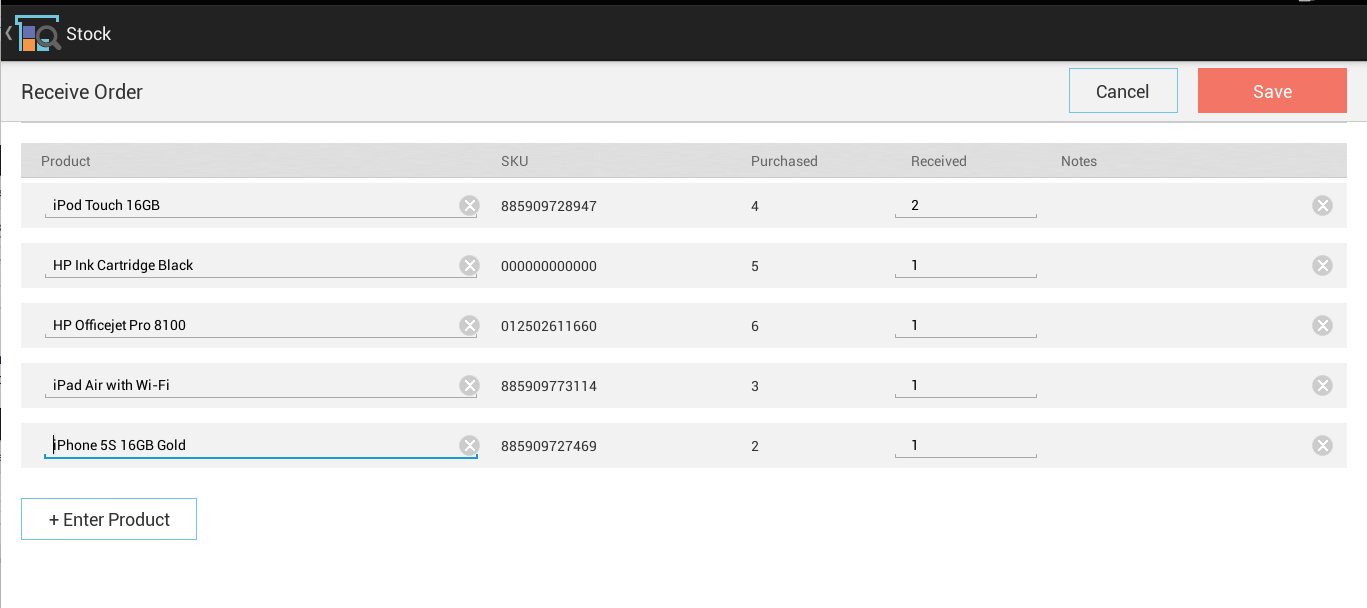
Once you have finished scanning all products, click the "Save" button to enter received quantities. If the order is only partially received, then the system will only move the correct quantity of item to stock and leave rest of the items as "Not yet received'.
