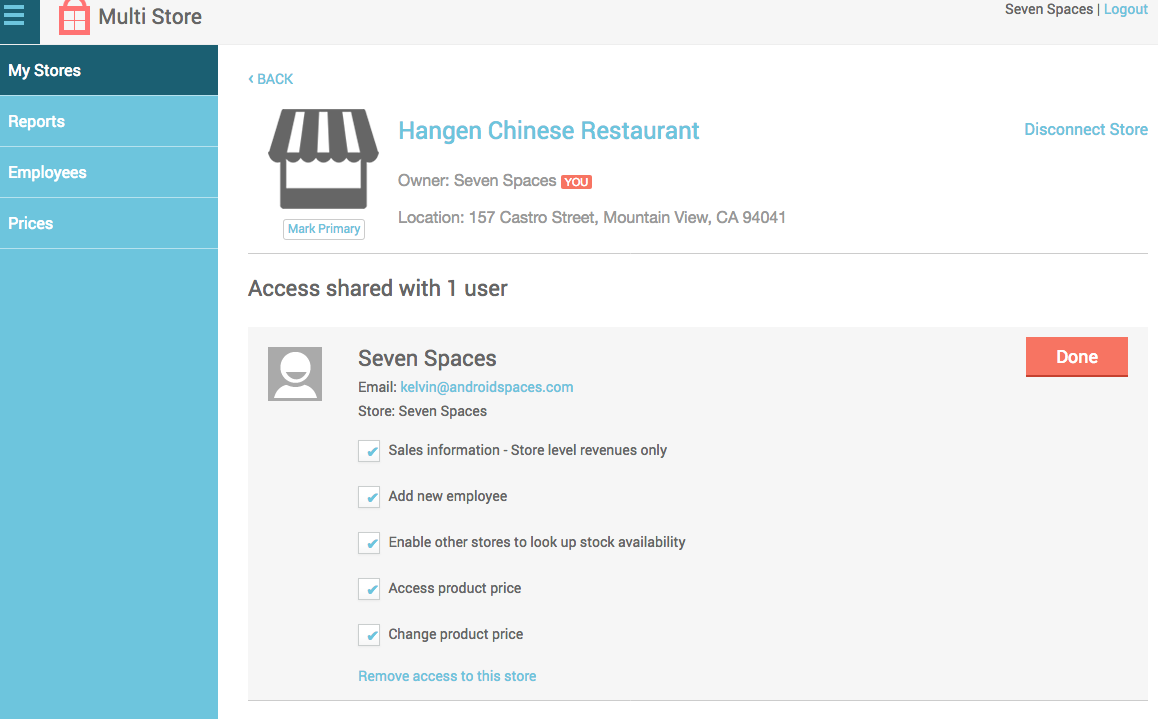Sync Price to all your Stores
Multi Store app allows you to sync products' retail prices from the primary store with all other stores.
In order to sync price between stores, items in all stores must have the exact same name.
If the "Changeable" column shows a X, then you do not have permission to change the price in that store. Please see the "Grant Permission" section below about how to obtain "Change product price" permission.
If you want to sync prices now, please click the "Sync Price" button on the page:
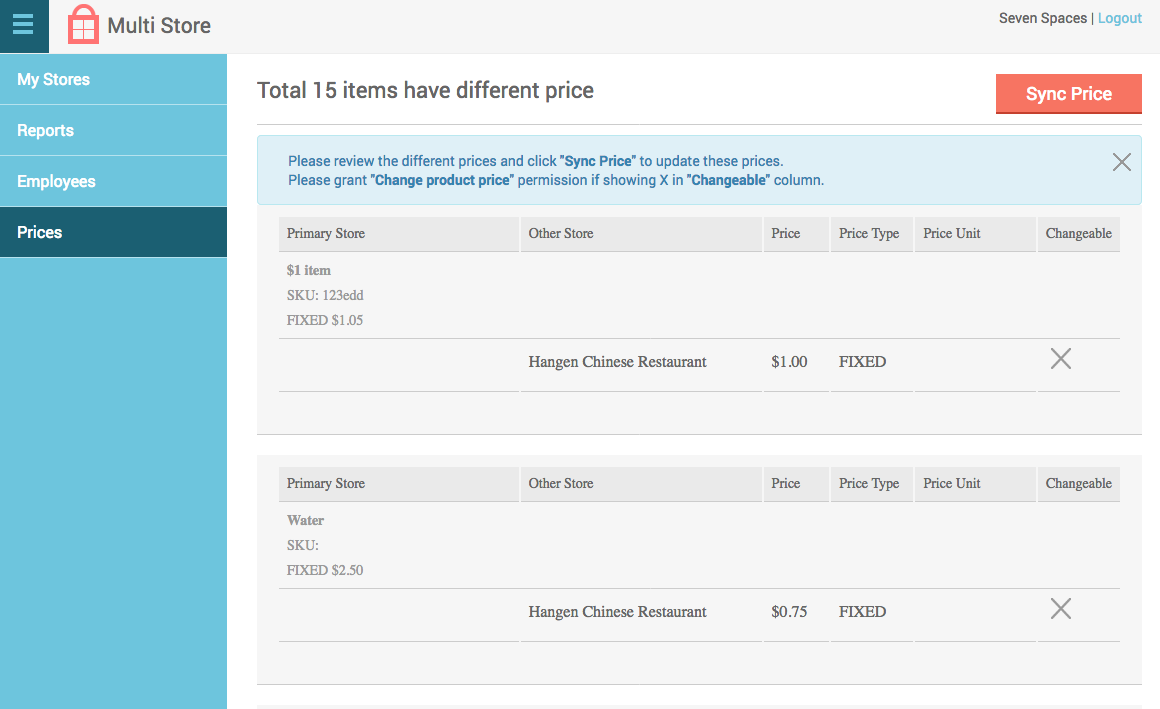
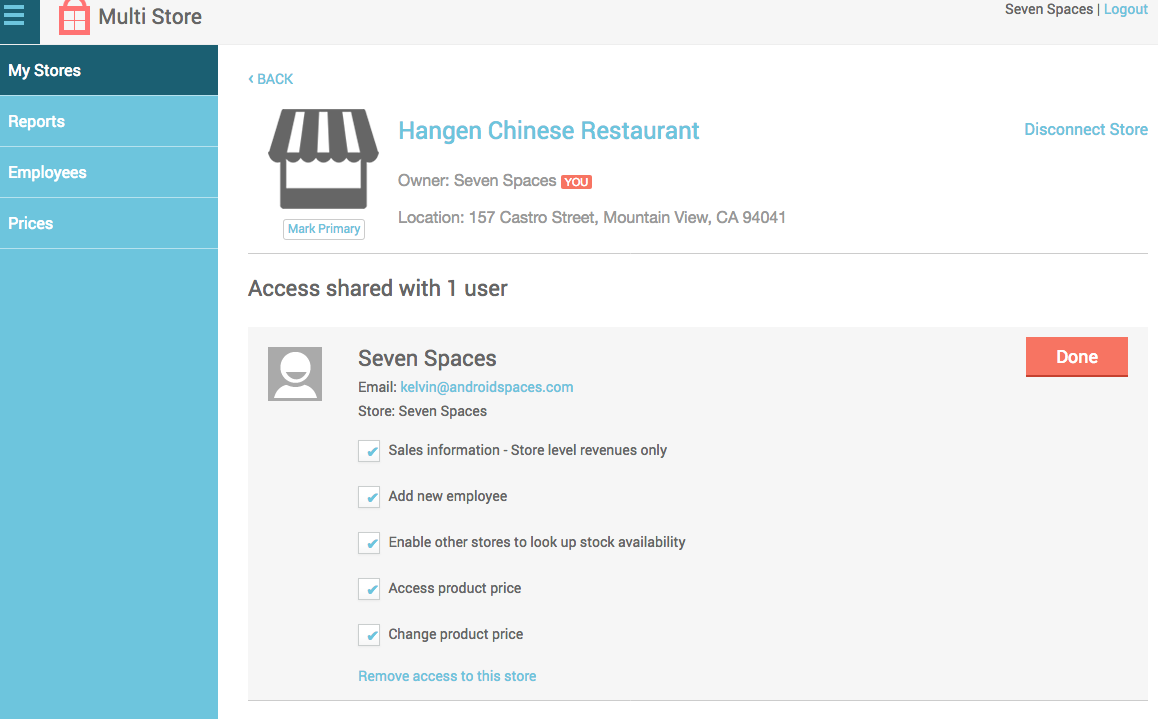
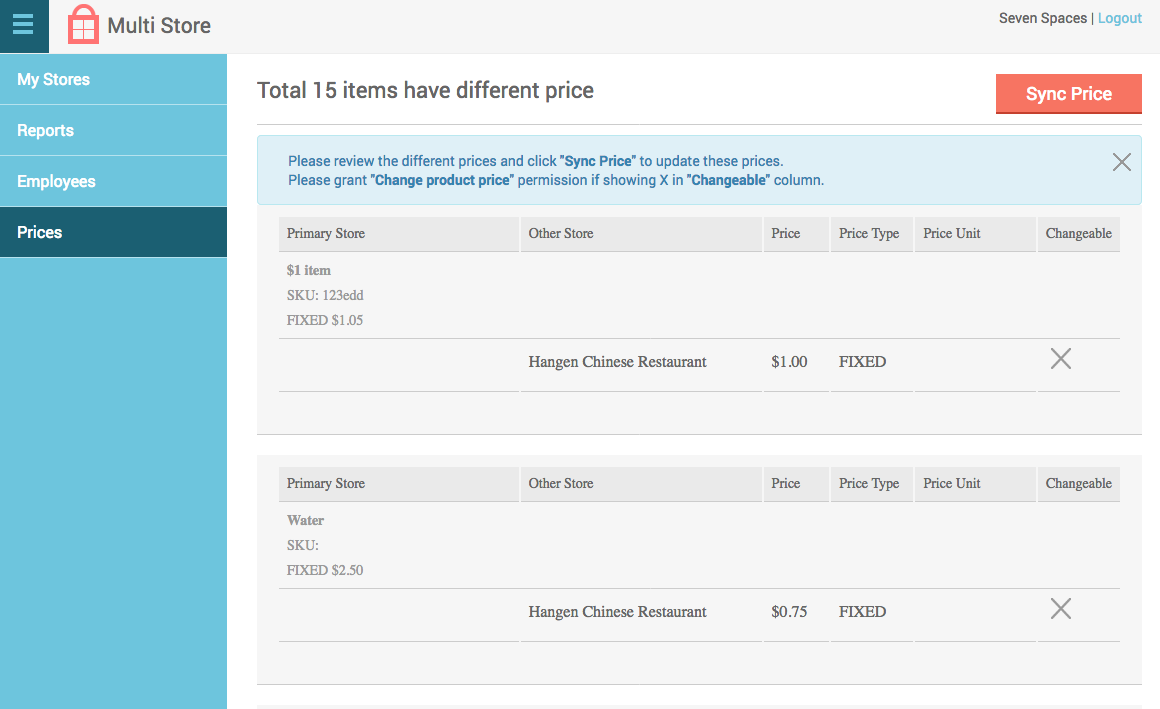
Grant Permission
First find the store on the My Stores page, then click the "View Details" button next to the store. Click the "View/Edit Permissions" button to view the existing permissions as below, then select "Change item price" permission so that you can update the price in that store.