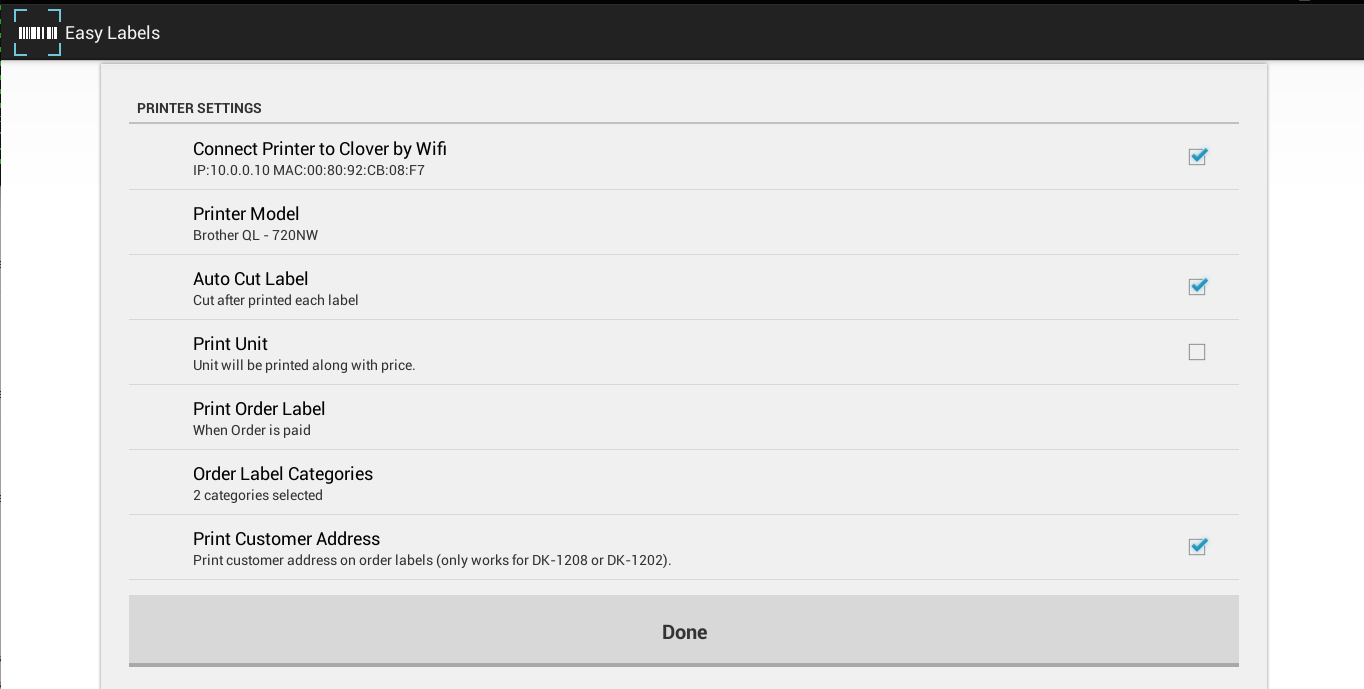Address Labels Setup
If you use a QL-800 or QL-810W printer, please turn off the printer "Editor Lite" light. You also need to Reboot Clover POS once after connecting the QL-800 series printer to its USB port.
QL-800 printer is incompatible with Clover Flex and Clover Mobile because these devices don't have a USB port.
Once you have the printer, simply connect it to the Clover Station's USB port with the USB cable packaged with the printer, and install one of the following 10 types of labels:
If you use Clover Mobile/Flex, you can connect the printer to Clover Mobile/Flex through Wifi Connection. First, connect the printer to the network through Wifi, then open the settings page by clicking on the "Settings" menu item.
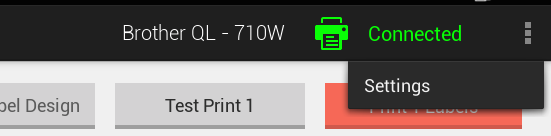
Check "Connect Printer to Clover by Wifi"

By enabling this option, the app will search for the printer in your wireless network and configure it automatically.

Connect Brother QL-720NW/QL-800/QL-810W/QL-820NWB
If you use a Brother QL-720NW//QL-800/QL-810W/QL-820NWB printer, please open the settings page by clicking on the "Settings" menu item.

Tap on the "Printer Model" option to select the correct printer model:
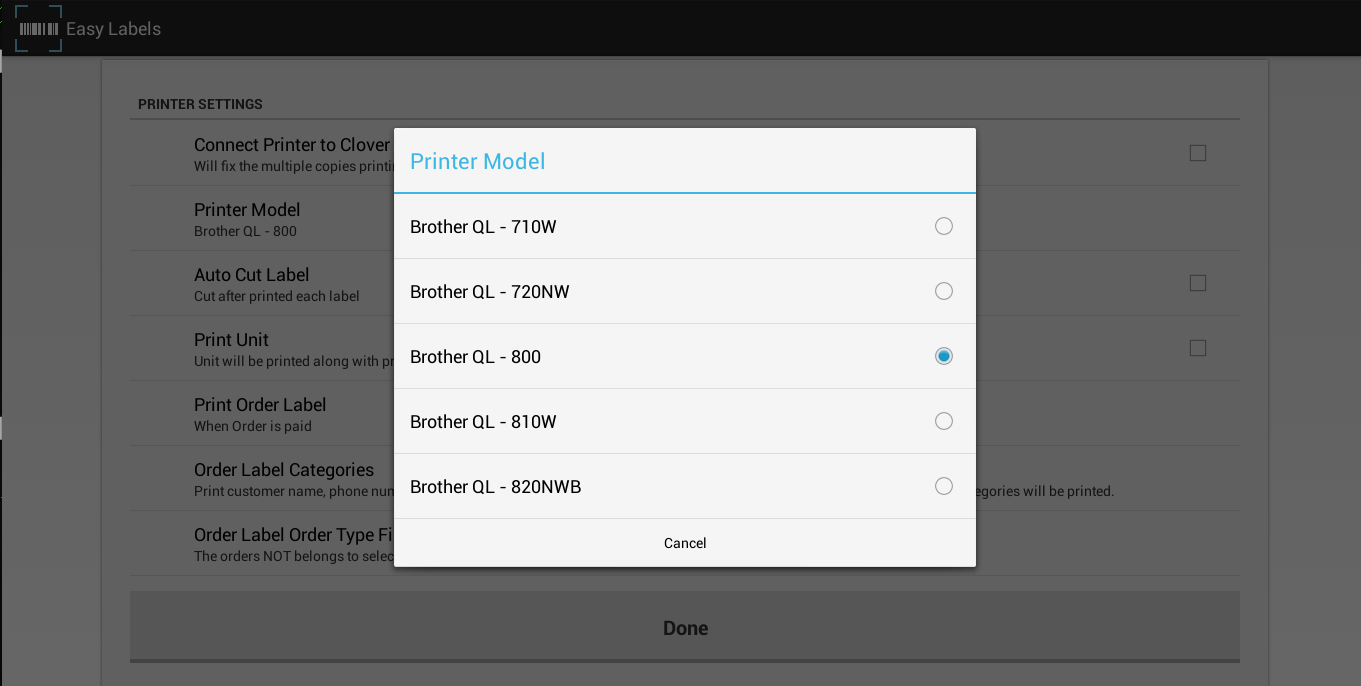
Auto Cut Label
Once you have the printer, simply connect it to the Clover Station's USB port with the USB cable packaged with the printer, and install one of the following 10 types of labels:
- DK-1204 (0.66" x 2.1" or 17 mm x 54 mm)
- DK-1209 (1.1" x 2.4" or 29 mm x 62 mm)
- DK-1201 (1.1" x 3.5" or 29 mm x 90 mm)
- DK-1208 (1.4" x 3.5" or 38 mm x 90 mm)
- DK-1202 (2.4" x 3.9" or 62 mm x 100 mm)
- DK-2113 (2.4" x 50' or 62mm x 15.2m) Clear Film Tape
- DK-2210 (1.1" or 29mm) Tape
- DK-2205 (2.4" x 50' or 62mm x 15.2m) Tape
- DK-2211 (1.1" or 29mm) White Film Tape
- DK-2212 (2.4" x 50' or 62mm x 15.2m) White Film Tape
- DK-2251 (2.4" x 100' or 62mm x 30.4m) Black/Red on White Tape (QL-800 series printers only)
Connect Printer by WiFi
If you use Clover Mobile/Flex, you can connect the printer to Clover Mobile/Flex through Wifi Connection. First, connect the printer to the network through Wifi, then open the settings page by clicking on the "Settings" menu item.
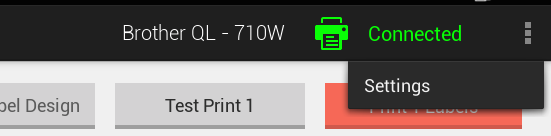
Check "Connect Printer to Clover by Wifi"

By enabling this option, the app will search for the printer in your wireless network and configure it automatically.

Connect Brother QL-720NW/QL-800/QL-810W/QL-820NWB
If you use a Brother QL-720NW//QL-800/QL-810W/QL-820NWB printer, please open the settings page by clicking on the "Settings" menu item.

Tap on the "Printer Model" option to select the correct printer model:
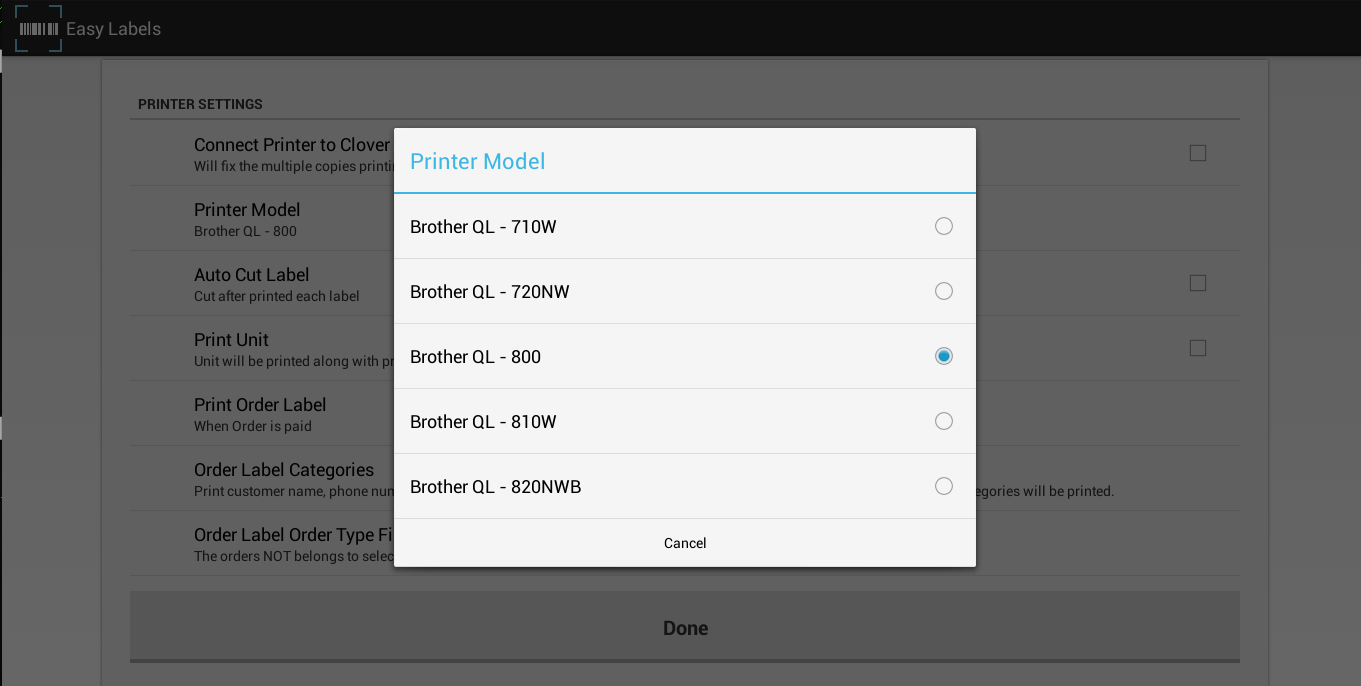
Auto Cut Label
If you want to cut each label automatically, please enable the "Auto Cut Label" option as in following:
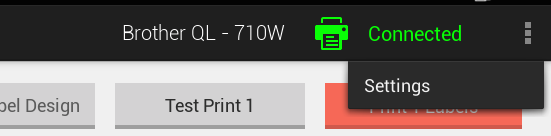
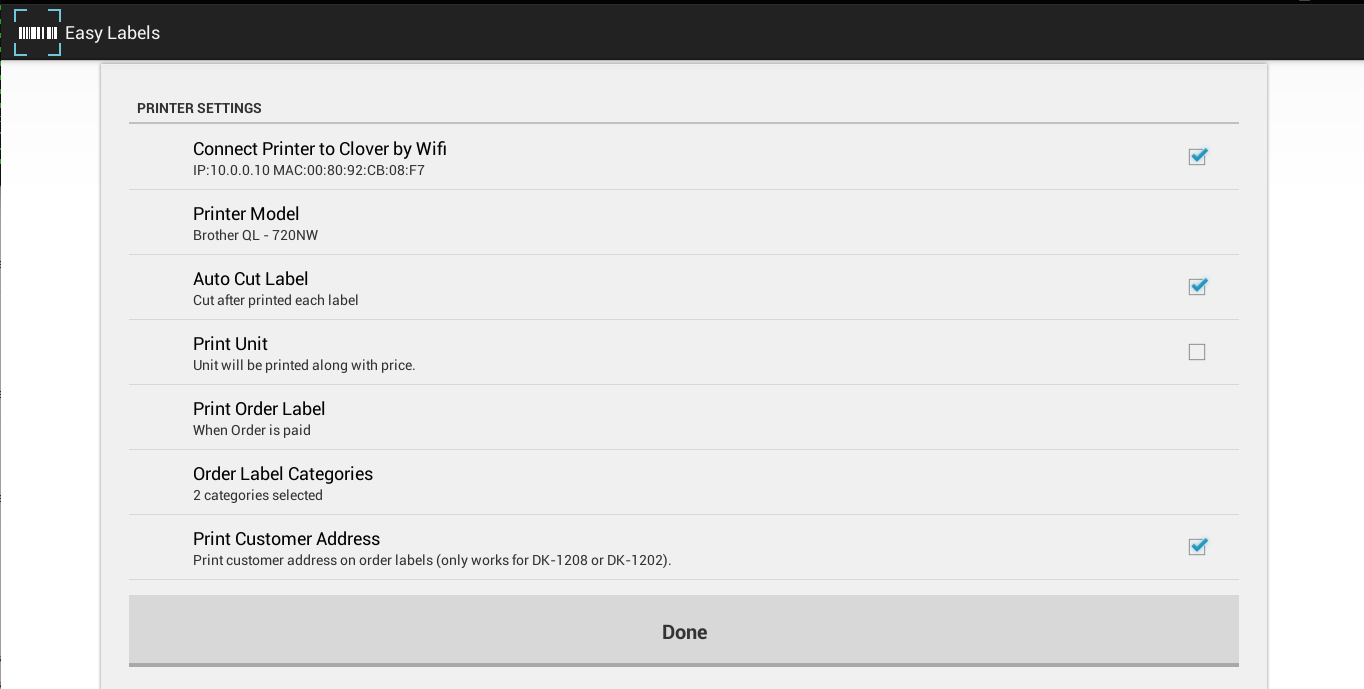
- Open Menu and select "Settings."
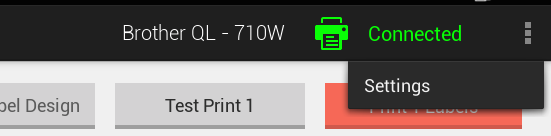
- Check "Auto Cut Label" and click "Done."