Transfer Stock to new Clover account
For a new Clover account, you must setup Stock app from scratch.
To transfer the existing stock count over from an old account,
1. Log into the stock web site https://www.7-spaces.com/stock with your old account, and sync the stock count with Clover inventory app.
2. Export Clover Inventory data from your old account.
3. Log into Clover web dashboard with your new account.
4. Import the exported Clover Inventory Excel file into Clover Inventory app
5. Log into the stock web site https://www.7-spaces.com/stock with your new account, and import stock count from Clover.
Clover export/import should copy over categories, if it does not, please contact Clover support for assistance.
- If you want to copy purchase orders from an old account, Please install the Multi Store Reporting app on both accounts. Connect both locations through Multi Store Reporting app. Then you can copy purchase orders from an old account to a new account.

- In order to copy default vendor and stock level/margin data from an old account, please log into your old account, navigate to the "Purchase Orders" tab, and use the "Download Stock Level & Margin" button to download the stock level & margin CSV file:
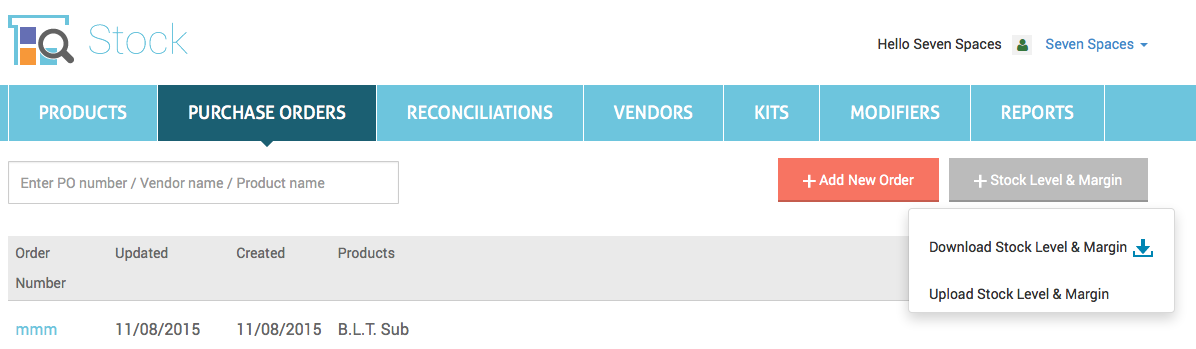
Open the exported CSV file and delete the Clover IDs (do not delete the column, but wipe out the clover IDs). Save the updated file in CSV format, then upload it into the new account.
- In order to migrate Kits and Modifiers, you may download the CSV file from the old account and then upload the same file to the new account.

