Enter Purchase Orders by Scanner
This feature is only available on Clover Station, Mobile, Flex or Mini.
Stock app allows you to enter Purchase Orders by scanning a product's bar code using a scanner.
First, ensure that all items you want to enter already exist in Inventory app and can be scanned by bar code.
Go to the "Purchase Orders" page and click the "Add New Purchase Order" button:
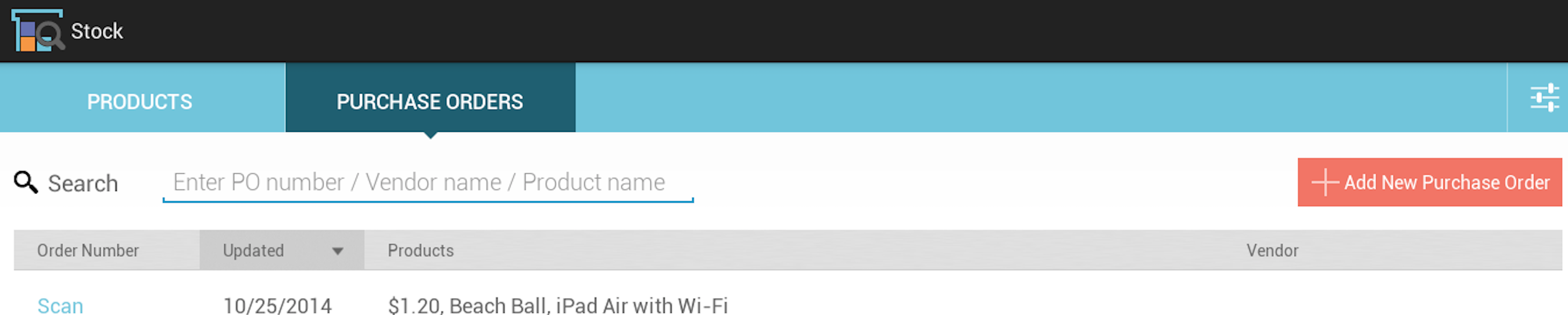
Then enter PO # and Vendor name.
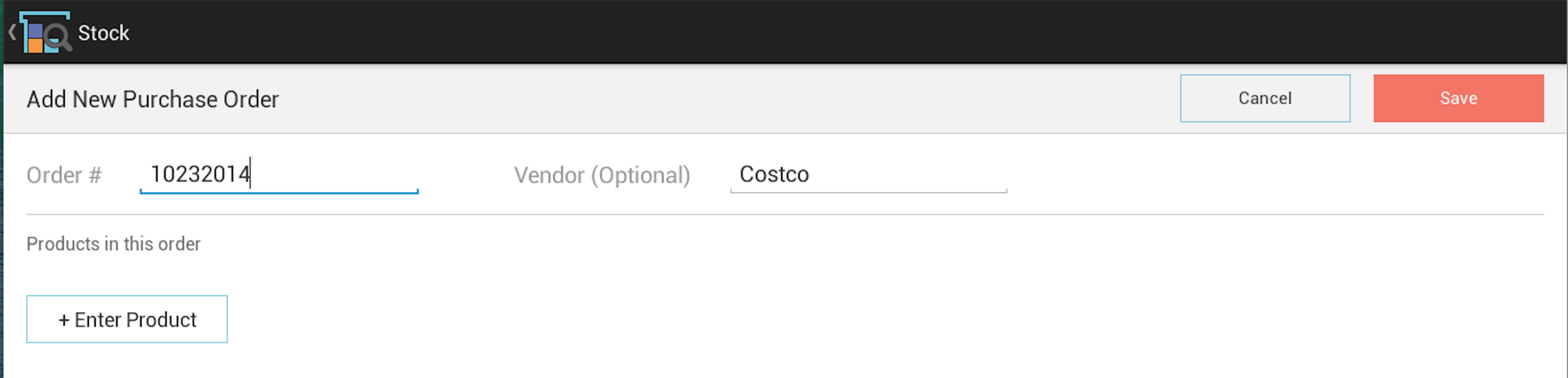
Scan the first product. It will be entered into the PO as the first item. The received date will be set to today's date, quantity to one, and if the product has been entered before, its unit cost will be populated with the unit cost value from previous PO.
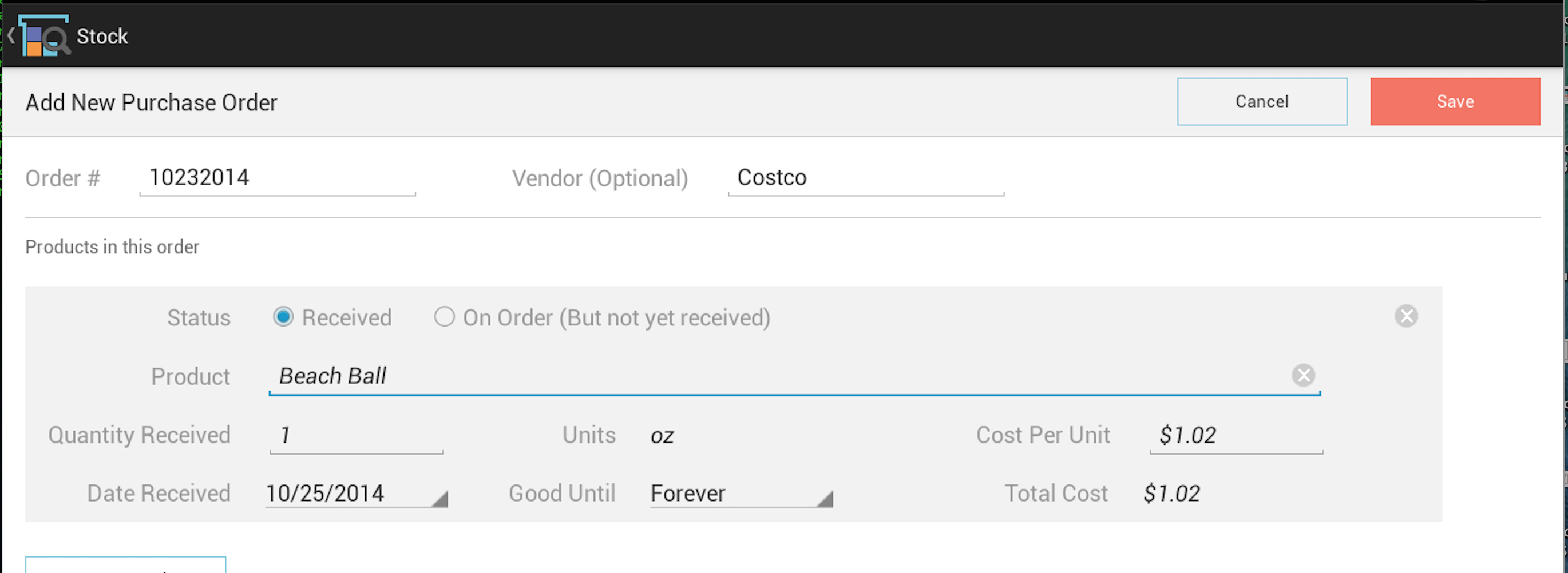
You may continue to scan the same product to increase the quantity; every scan will increase the quantity by one. Alternatively, you can enter the quantity amount manually, such as for large quantities. After finishing with this product, begin scanning the next product, and a new item will be entered to PO.
Repeat this process until every item is entered.
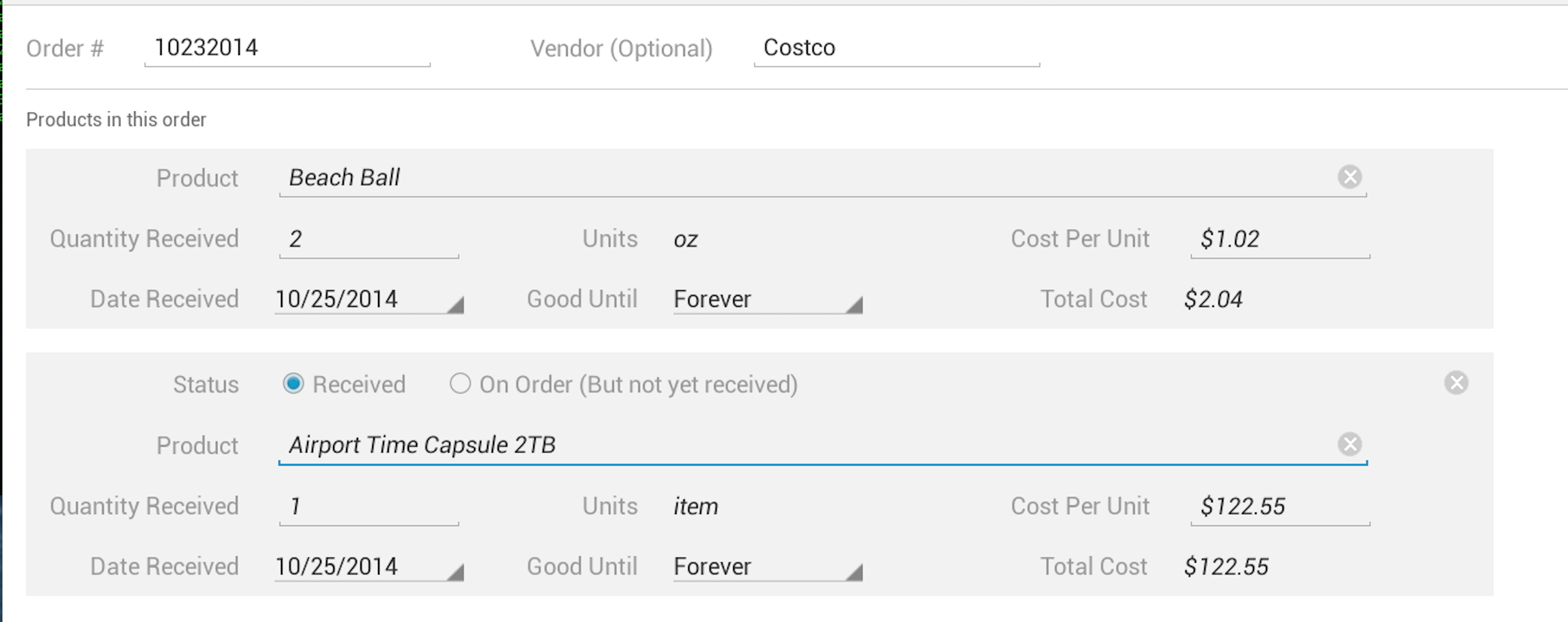
Once you have finished scanning all products, click the "Save" button to save the Purchase Order.
