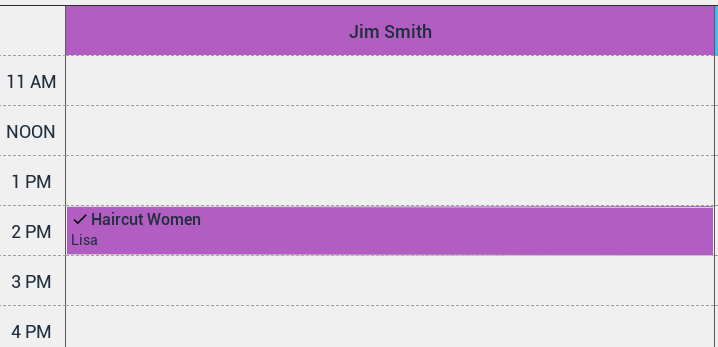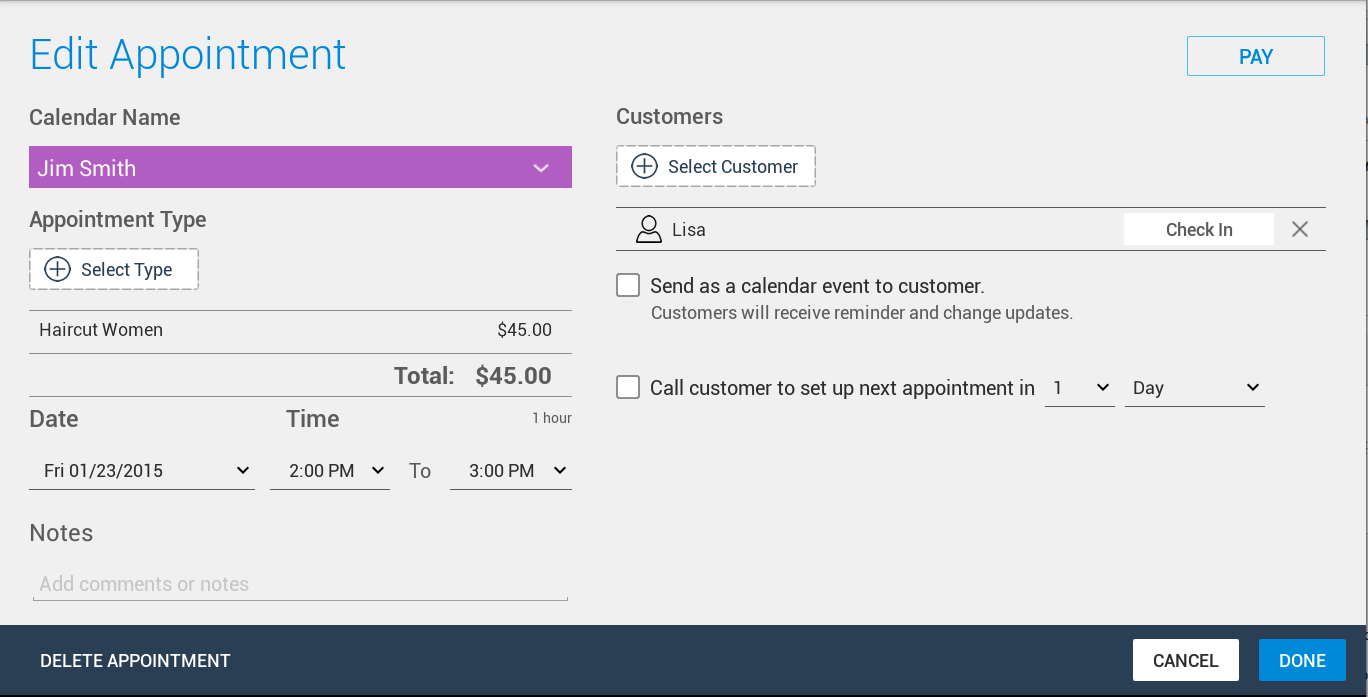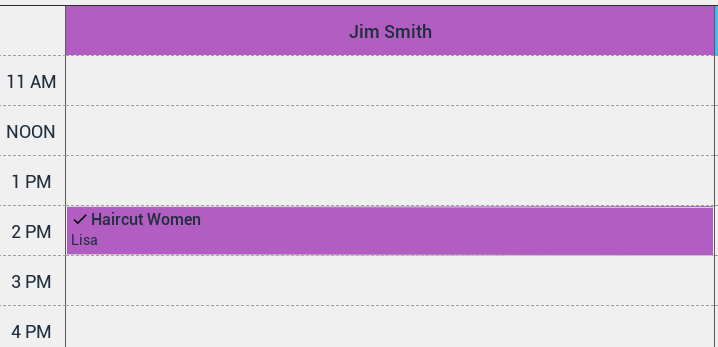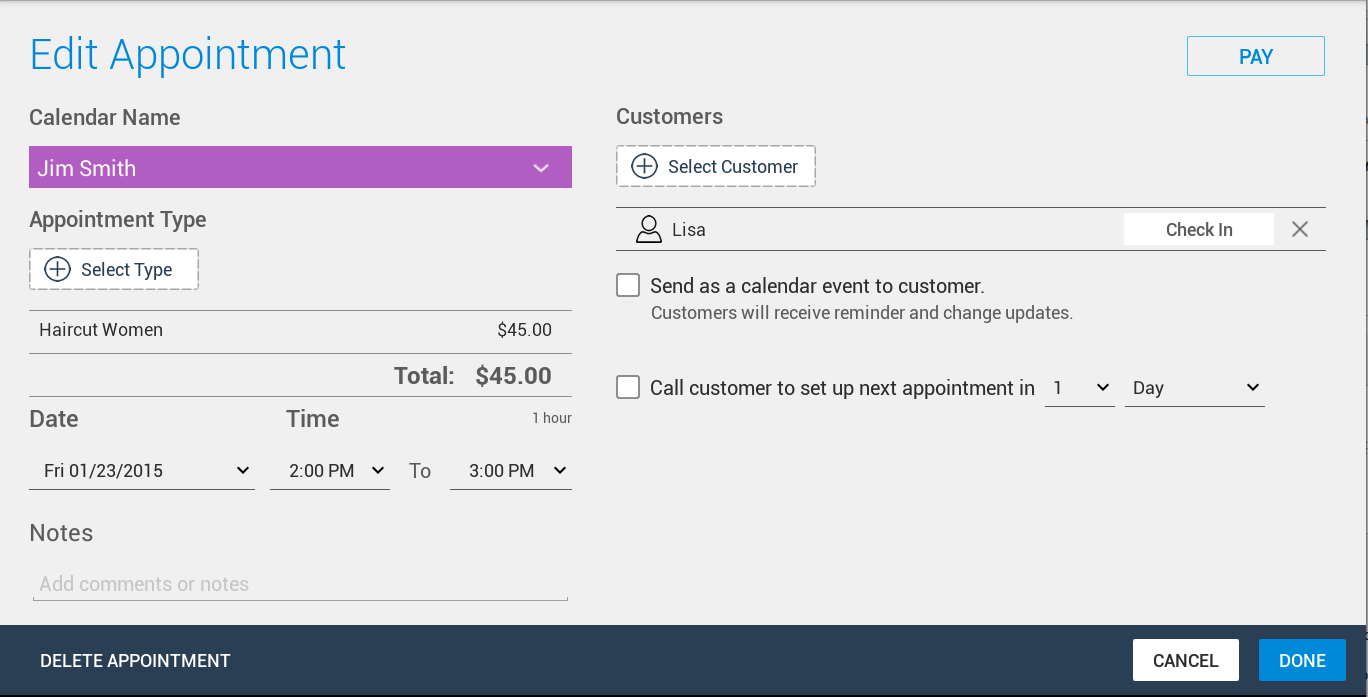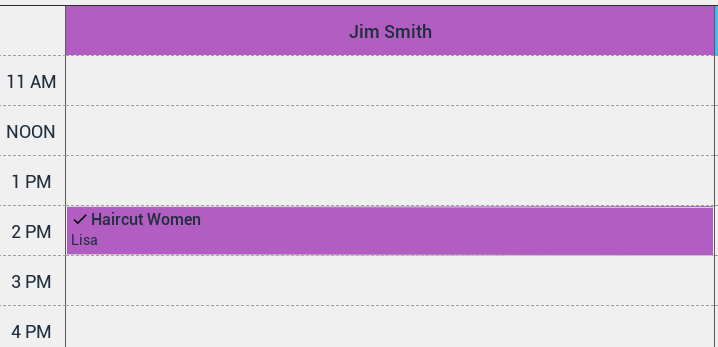Skip to content
To check in a customer to their appointment, locate their appointment, then click the "Check In" button next to customer name, A '√' will appear, signifying the customer has been marked as checked in.
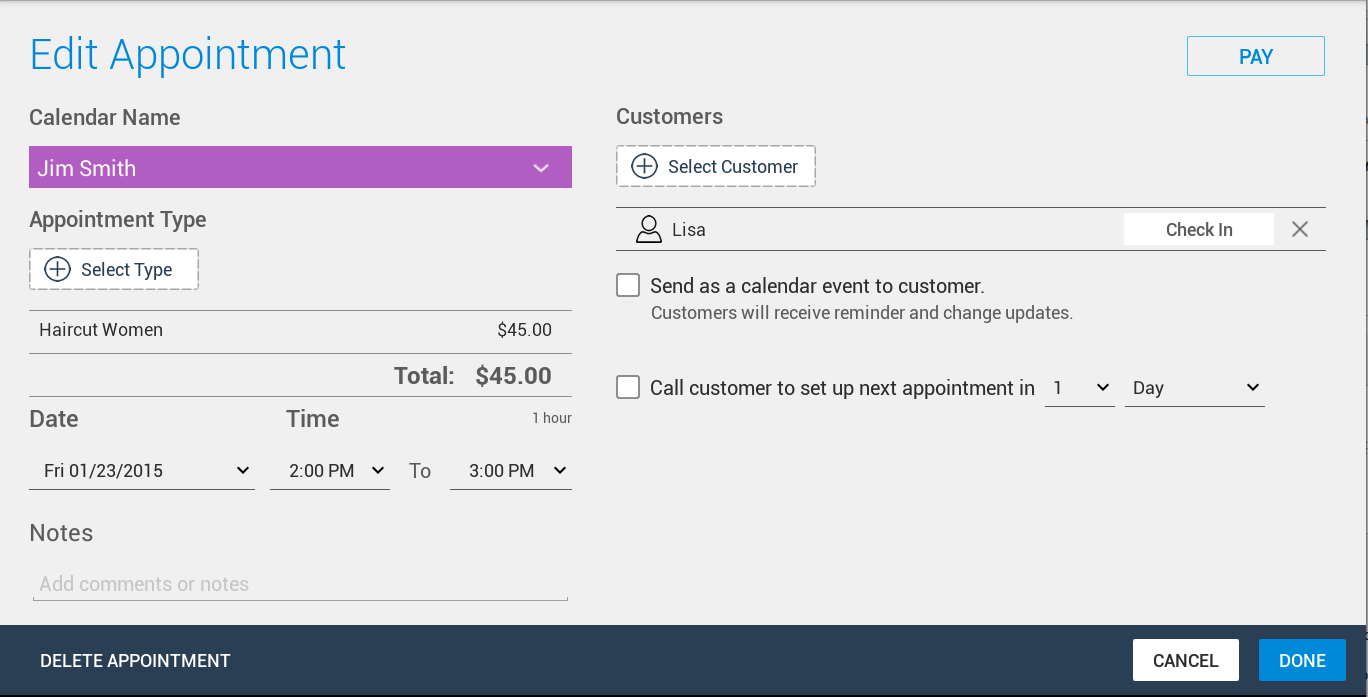
The appointment in Day and Agenda view will also be marked with a "Checked In" icon as below: