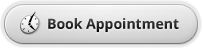Set up Online Booking with SetMore
Because Appointment Pro is
integrated with Google Calendar, you can use other Google Calendar-based
Online Booking softwares such as SetMore for customer online booking.
You can following the steps below to set up Appointments Pro with SetMore:
Please check out our online booking sample by click "Book Appointment" button below:
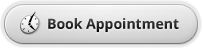
You can following the steps below to set up Appointments Pro with SetMore:
- Install the Appointment Pro app on Clover and link the app to your store's Google account.
- Create a Calendar for each employee that is going to accept customer online appointments.
- Register/Log in to your SetMore account.
- Add the services customers can book online in SetMore.
- Add Staff Member/Employee Name, Description, or Photo, and setup Service and Working hours.
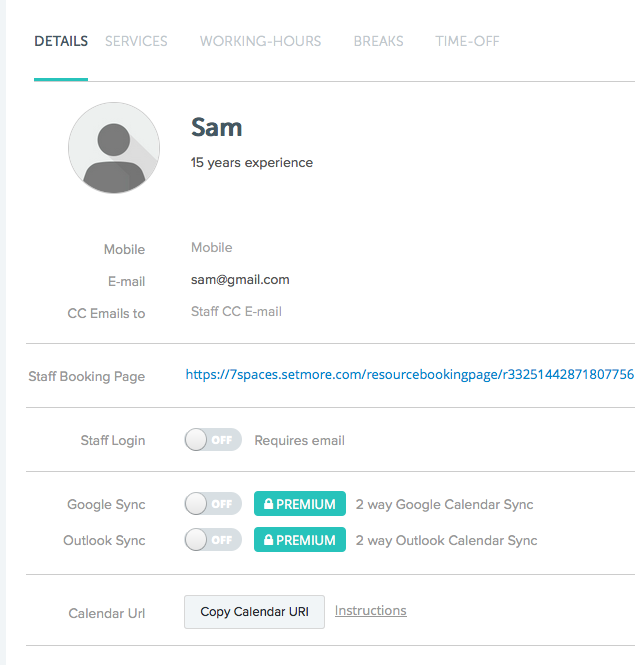
- Turn on the "Google Sync" switch and login with the same Google account used in Appointments Pro. Select the Employee Calendar created in Appointments Pro.
- Go to the Integrate page and customize the book page. You can embed the Booking Button on your site in four simple steps.
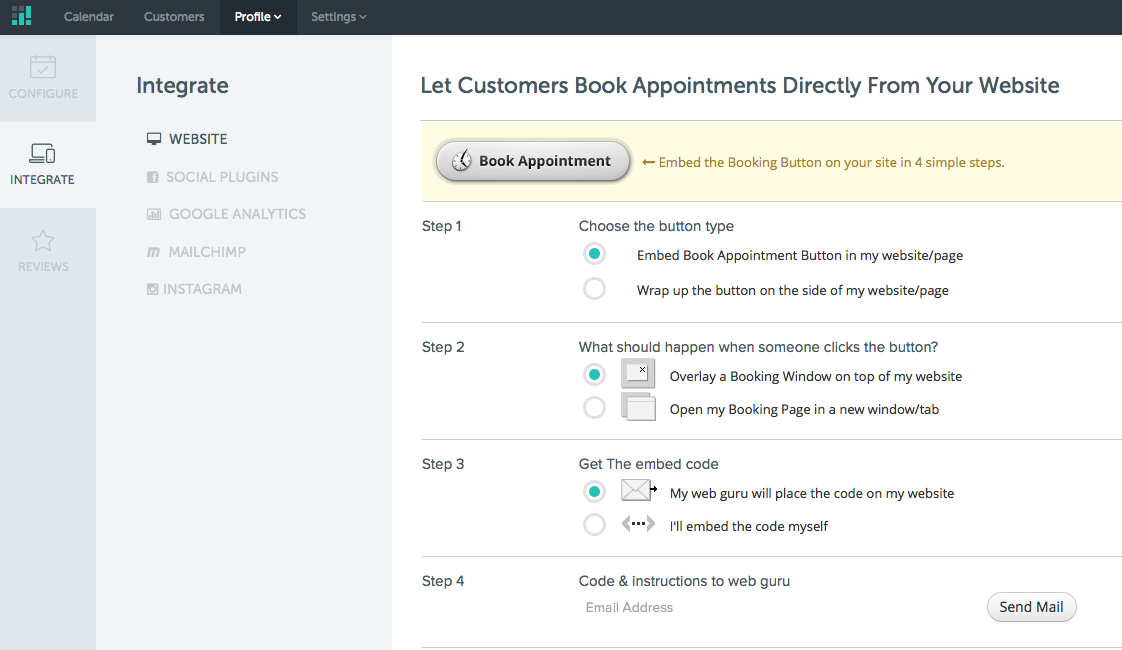
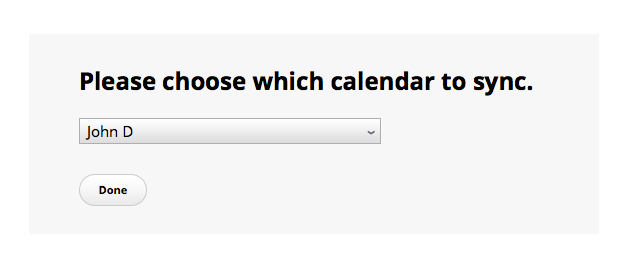
Please check out our online booking sample by click "Book Appointment" button below: