How does Margin work in Stock app?
Price Adjustment
You may set a margin % for each product in Stock app and use it to control the selling price based on the cost from Purchase Orders. Whenever you enter a received PO or mark an "on order" PO as received, Stock will calculate the price of the products in PO from the unit cost:
price = unit_cost x 100 / (100 - margin)
*The price will be rounded to nearest .99 or .49.
and automatically update the price in Clover Inventory app or email you an alert message with the price change.
Track Cost
For VARIABLY priced products, you can use margin to track its cost. The cost will be calculated as below:
cost = price * (100 - margin) / 100.
Setup
In order to set up the margin % value for all products, please click the "Purchase Orders" tab and use the "Download Stock Level & Margin" button to download the stock level & margin CSV file:
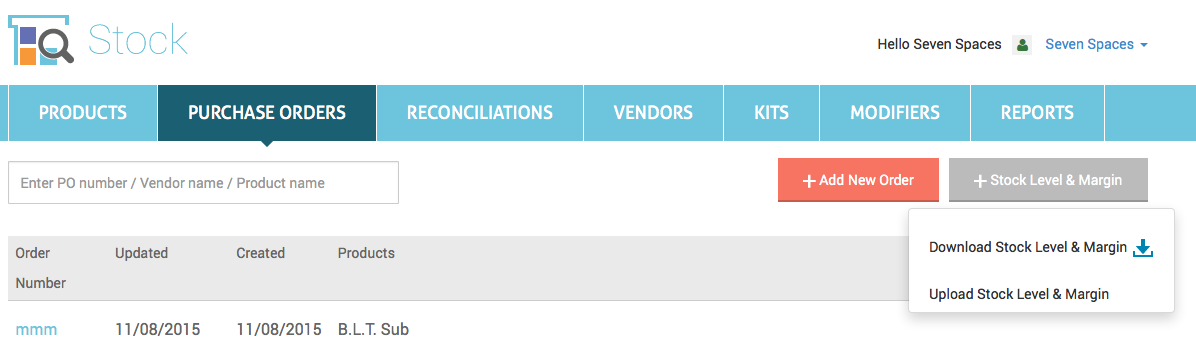
Enter a margin % value for each product, then upload the CSV file using "Upload Stock Level & Margin".
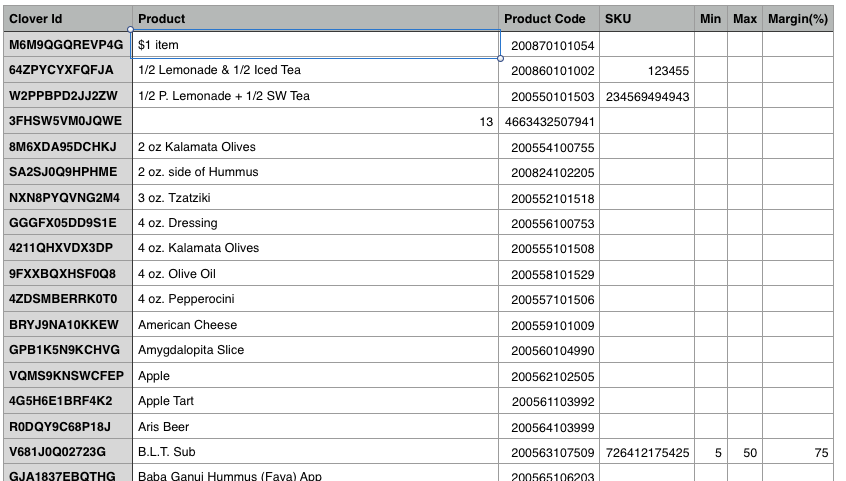
You can also view and edit the margin % value in the Product Details page. Use the little pencil icon to edit price margin:
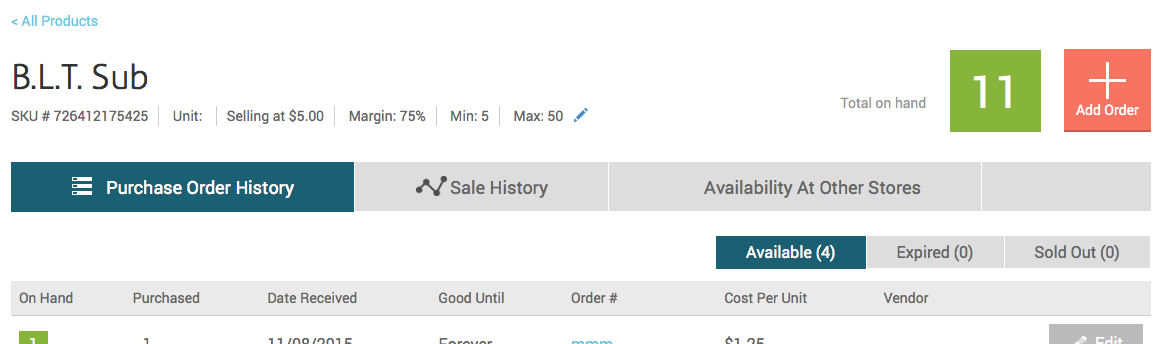
If you do not want Stock app to update the price in Clover Inventory app, you can choose "Don't update price" in the settings page as below. The Default setting is "Update Price".

If you don't want to round the price amount, you can choose "Don't round price" in the settings page as below. The default setting is "Round Price".

If you want to use Profit Margin for Kits, you can choose "Apply margin" in the setting page as below. The default setting is "Don't apply margin".

If you use Ping Me If app, you can set up to receive "Price Update" alert emails as shown below. If the setting is set to "Don't update price," then you will receive "change price reminder" emails. Otherwise you will receive a price change confirmation emails.


